Template Project
This is an ideal starting point for visual testing with Wopee.io and Playwright. Our template project includes a pre-configured setup for visual testing using Playwright and Wopee.io. Additionally, we provide a demo test that you can execute to see it in action.
Prerequisites
Environment setup
Set Wopee.io API key
Before running the visual test, set up your API key as an environment variable named WOPEE_API_KEY.
You may set it from the command line like this:
Set .env file params
Template repository comes with sample environment file. You can easily reuse it and set your own .env file. To do so copy or rename .env.example file into .env.
All parameters are already set in .env.example file. You need to set only WOPEE_PROJECT_UUID parameter.
Where to find project UUID and Wopee.io API key?
You can find your project UUID and Wopee.io API key in the project settings screen after navigating to project.
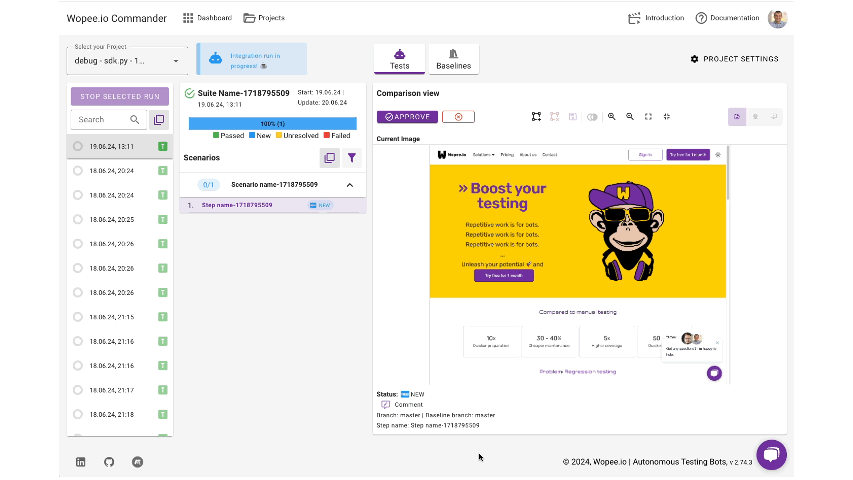
Set GitHub token
We store our npm package in GitHub repository. GitHub do not support anonymous download from their registry so you need to generate your personal GitHub token to download it.
Get template project
Clone repository using VS Code palette option (Ctrl + Shift + P): https://github.com/Wopee-io/playwright-template or by running:
git clone https://github.com/Wopee-io/playwright-template
Install dependencies
Install all dependencies:
npm i
Run tests
Run first demo test:
npm t
You can also run tests in Docker container (Docker need to installed on your machine):
npm run tests-in-docker